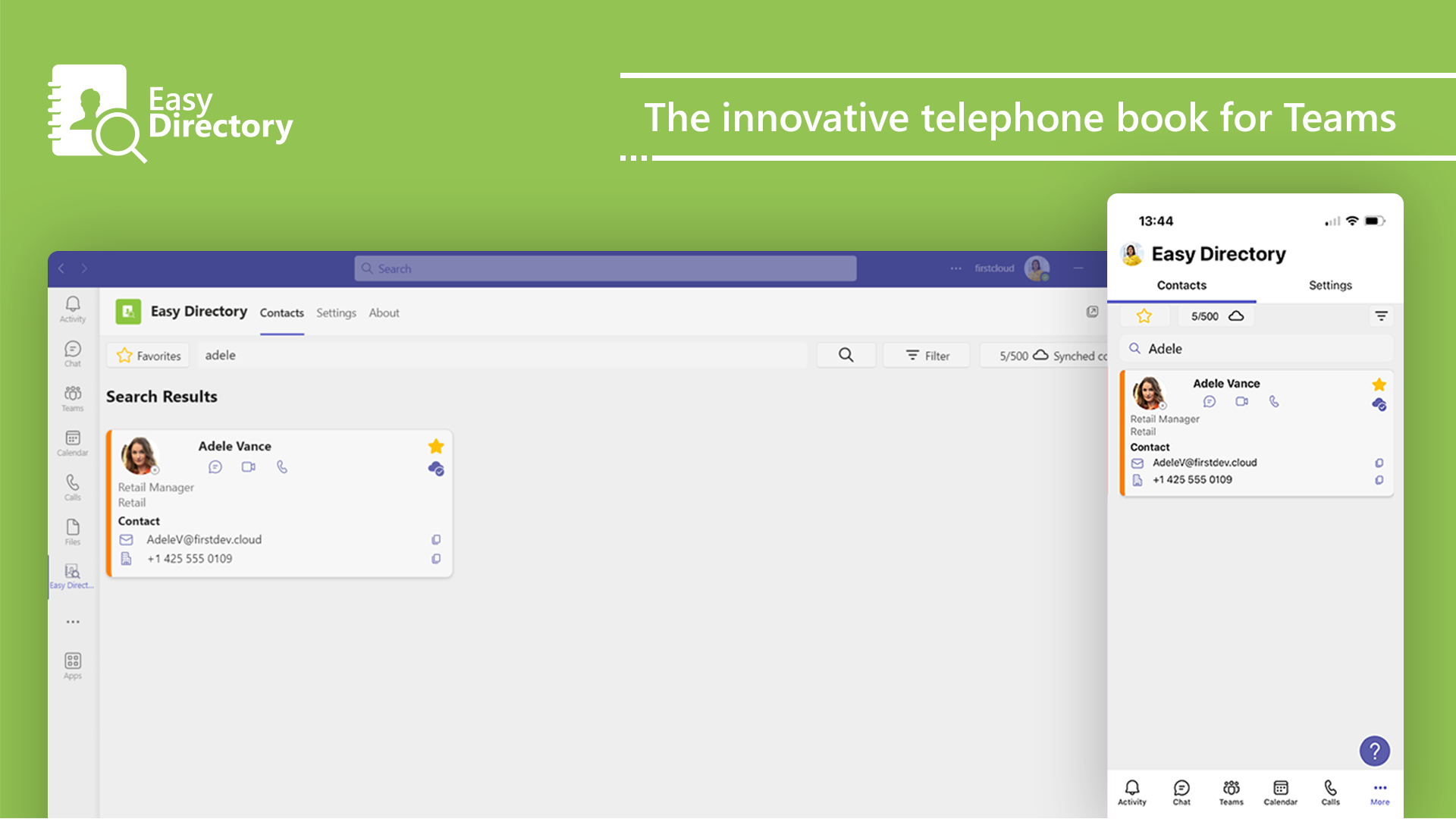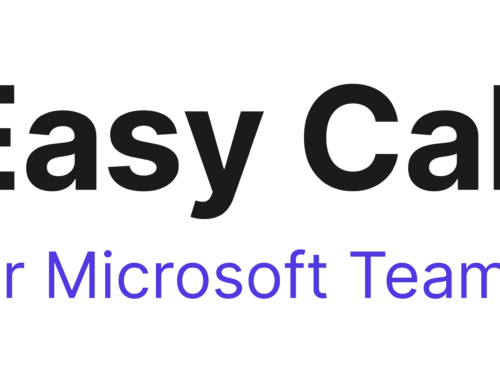EasyDirectory for Teams
We have been offering PSTN calling services since 2018 for Microsoft Teams. We have been asked many questions and we were always able to answer most of them directly, but one question always remained unanswered:
- «Can I use a central directory / phone book in Microsoft Teams to find contacts? Directly search for customers, suppliers, colleagues in Teams when I want to place a call?»
Now it’s finally possible. We are offering our new Teams app, Easy Directory for purchase in the Microsoft Teams Store.
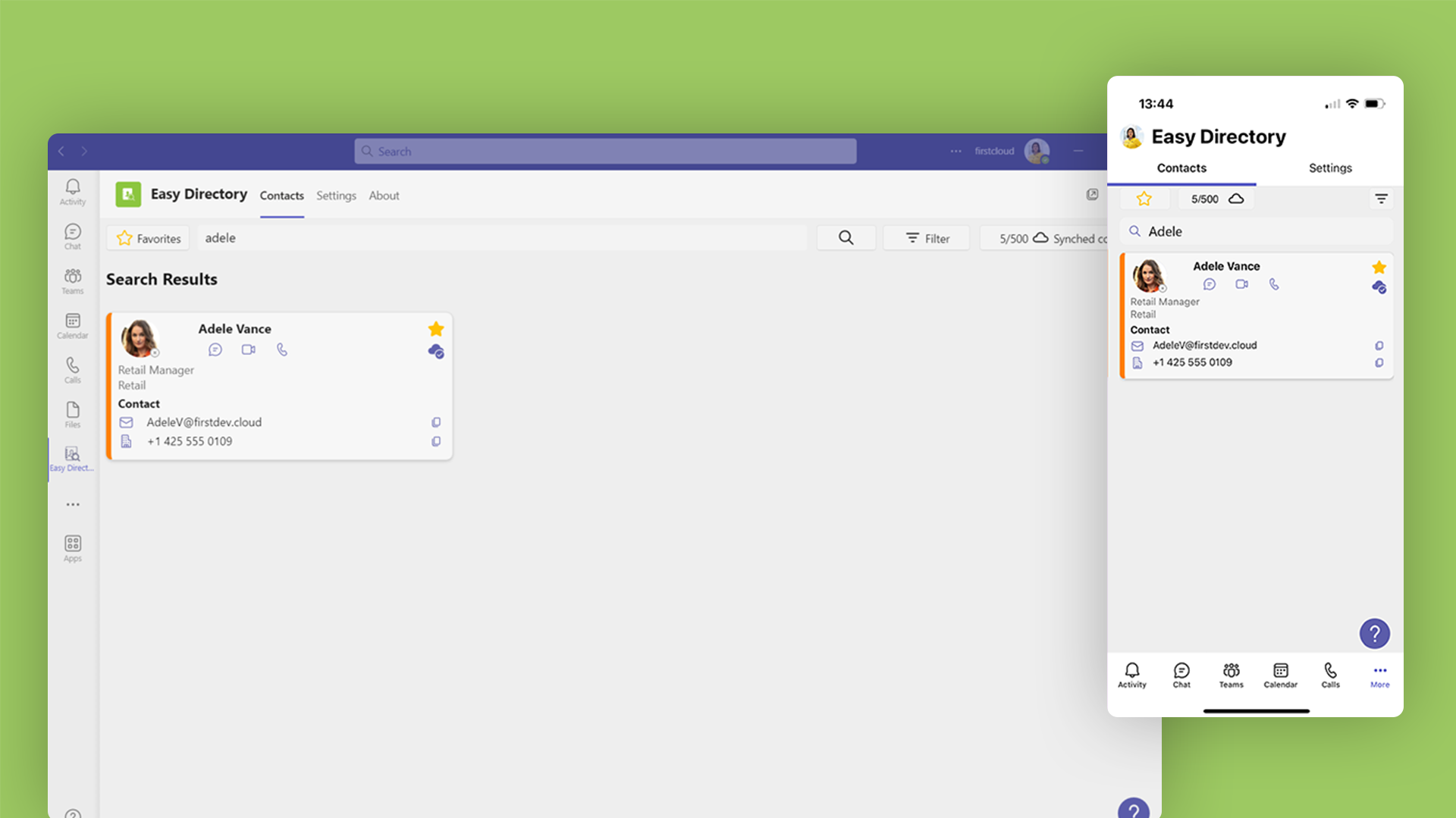
The Easy Directory Teams app allows you to access all your contacts in one place. Integrate your personal contacts from Outlook, use contacts from shared mailboxes as well as corporate contacts from your Azure Active Directory (AAD). And you can integrate contacts from a third-party system (ERP/CRM) too.
The challenges
You may know the challenges; you are travelling, working at home or sitting in a car but accessing your contact sources or your customer system (CRM/ERP) is quite a hurdle. You need to start your notebook, connect your VPN or even worse, you can’t connect at all to your corporate network. Eventually the contact is also missing in Outlook Mobile, it was not entered or you have no business contacts on your iPhone/Android.
With Easy Directory you have the possibility to quickly find all your business contacts in one place within Microsoft Teams. It doesn’t matter whether you are working on a PC or Mac, in a browser or on a mobile device. The Easy Directory Teams app allows you to access your contacts from anywhere, even without having direct access to your address files or customer management system. Only one click and you can place phone calls, start a chat, launch an email or look up an address on Google Maps.
How does the Easy Directory phone book for Teams work?
Please see the short video to get a first impression how Easy Directory works:
The structure how Easy Directory works with contacts is as follows:
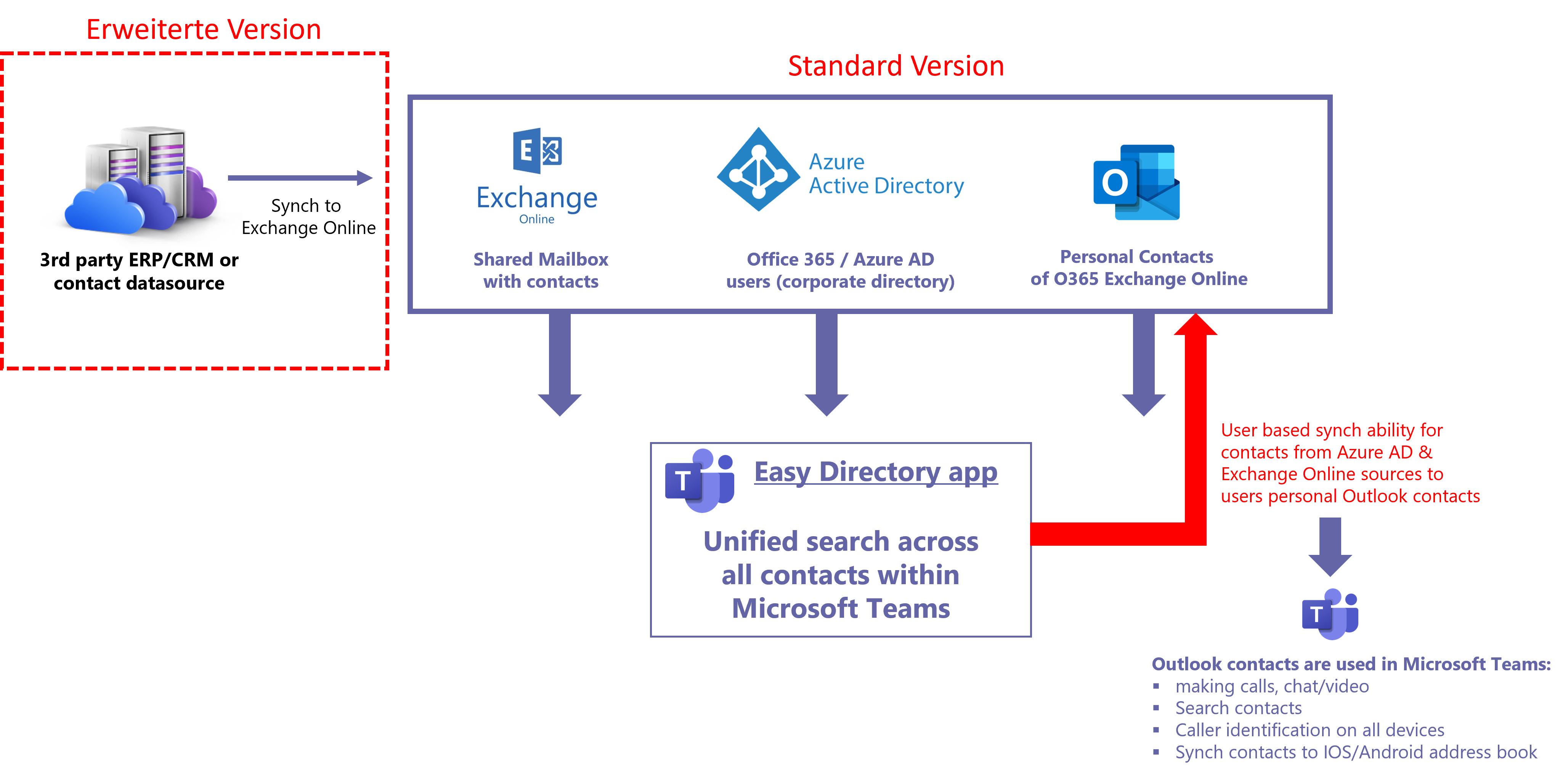
In the standard version,
you have three types of sources at your disposal:
- Your personal contacts from Outlook (access via MS Graph)
- All employees in the company (Azure AD/Microsoft 365 users)
- Contacts from shared mailboxes in Exchange Online
Functions of the extended version
With the extended version, Easy Directory can be enhanced with the following functions:
- Synchronization of third-party sources (ERP/CRM/database)
- Custom attributes from third-party systems or Azure AD
We will explain these functions in detail.
Synchronization of third party sources
Using our synchronization engine, contacts from external systems (e.g. ERP, CRM, database, etc.) can be synchronized into a shared mailbox. This shared mailbox can then be attached in Easy Directory, allowing users to use contacts from third party systems.
Custom attributes from third-party sources or Azure AD
There is also the possibility to integrate so called «Custom Attributes» into Easy Directory. These can be attributes such as «employee number» or other employee characteristics. The same applies to CRM/customer systems – up to 10 additional attributes can also be integrated there (e.g. customer number, responsible salesperson, etc.). These attributes can be displayed with a simple click on the corresponding contact card.
All Easy Directory features explained
The following graphic shows all functions of Easy Directory at a glance. In addition, with a click on the contact card, all information about a contact can be displayed.
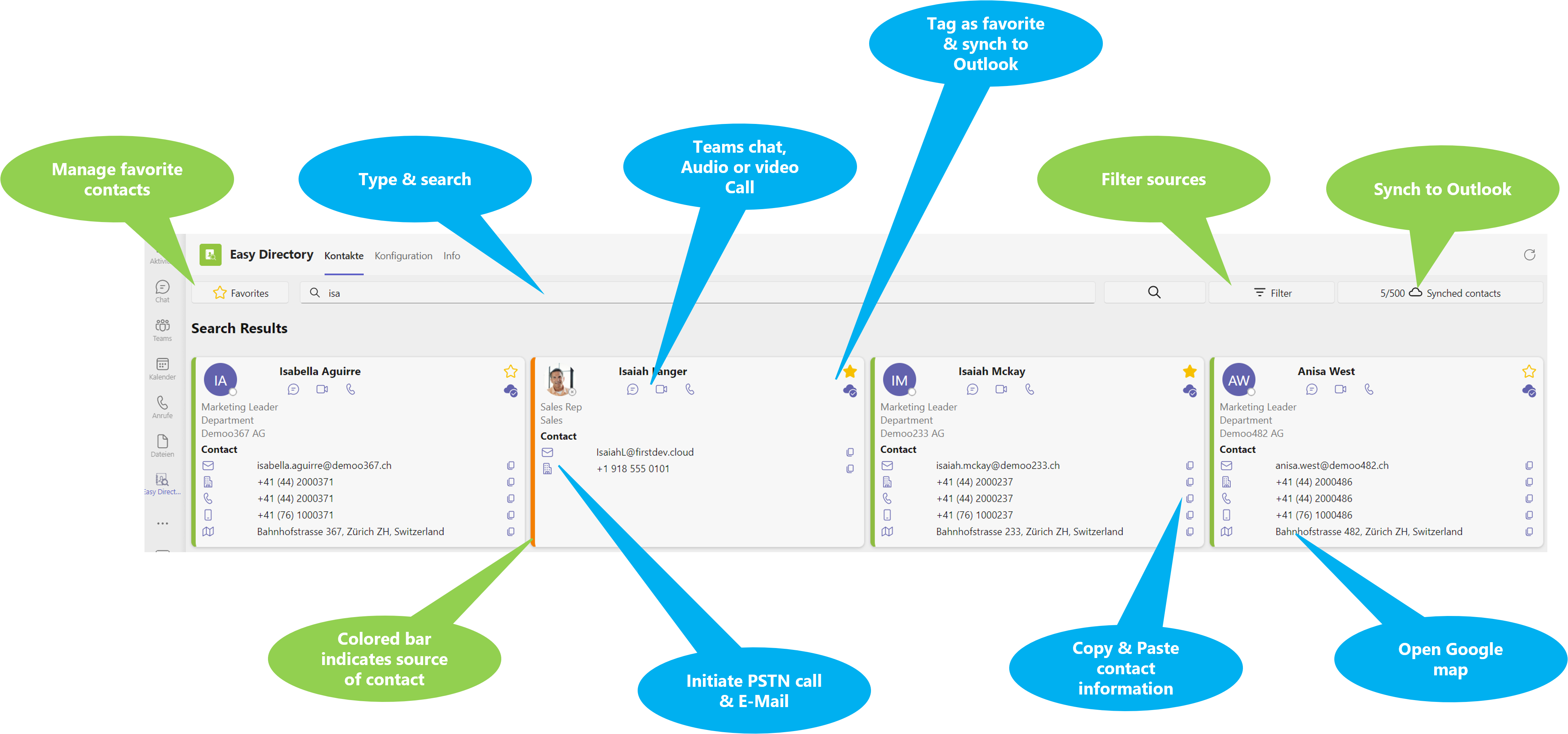
Access your favorites
Flag contacts that you use frequently as favorites in Teams Easy Directory. When you start Easy Directory, they will always be displayed directly.
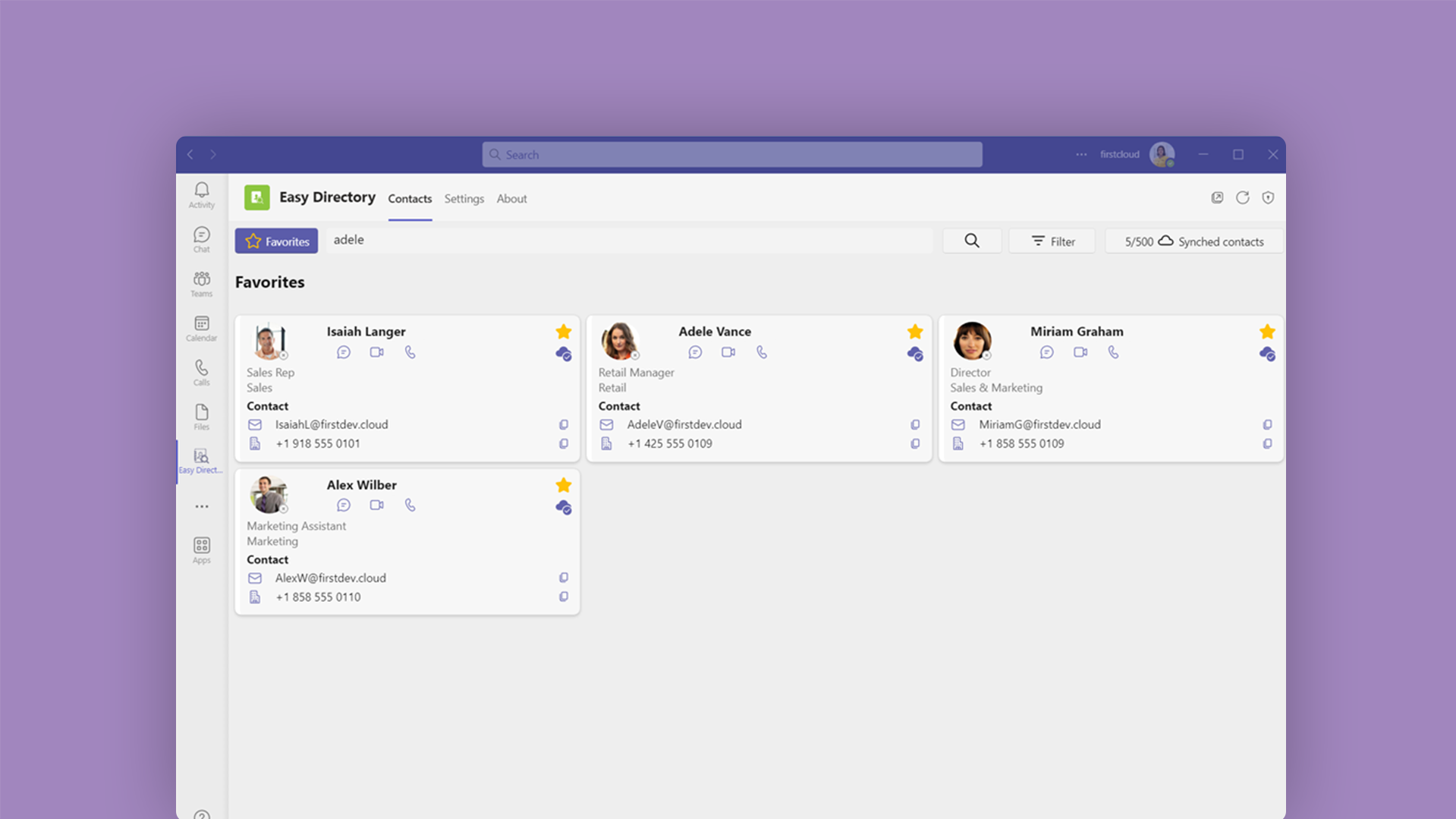
Synchronize contacts
Synchronize contacts from different sources directly into your personal Outlook contact folder. This makes the contacts fully available in your Outlook contacts folder too. A positive side effect of synchronization is that Teams recognizes callers located in the user’s contact folder for incoming PSTN phone calls (only with Exchange Online). The synchronized contacts are always kept up-to-date in Outlook even they change at the source.
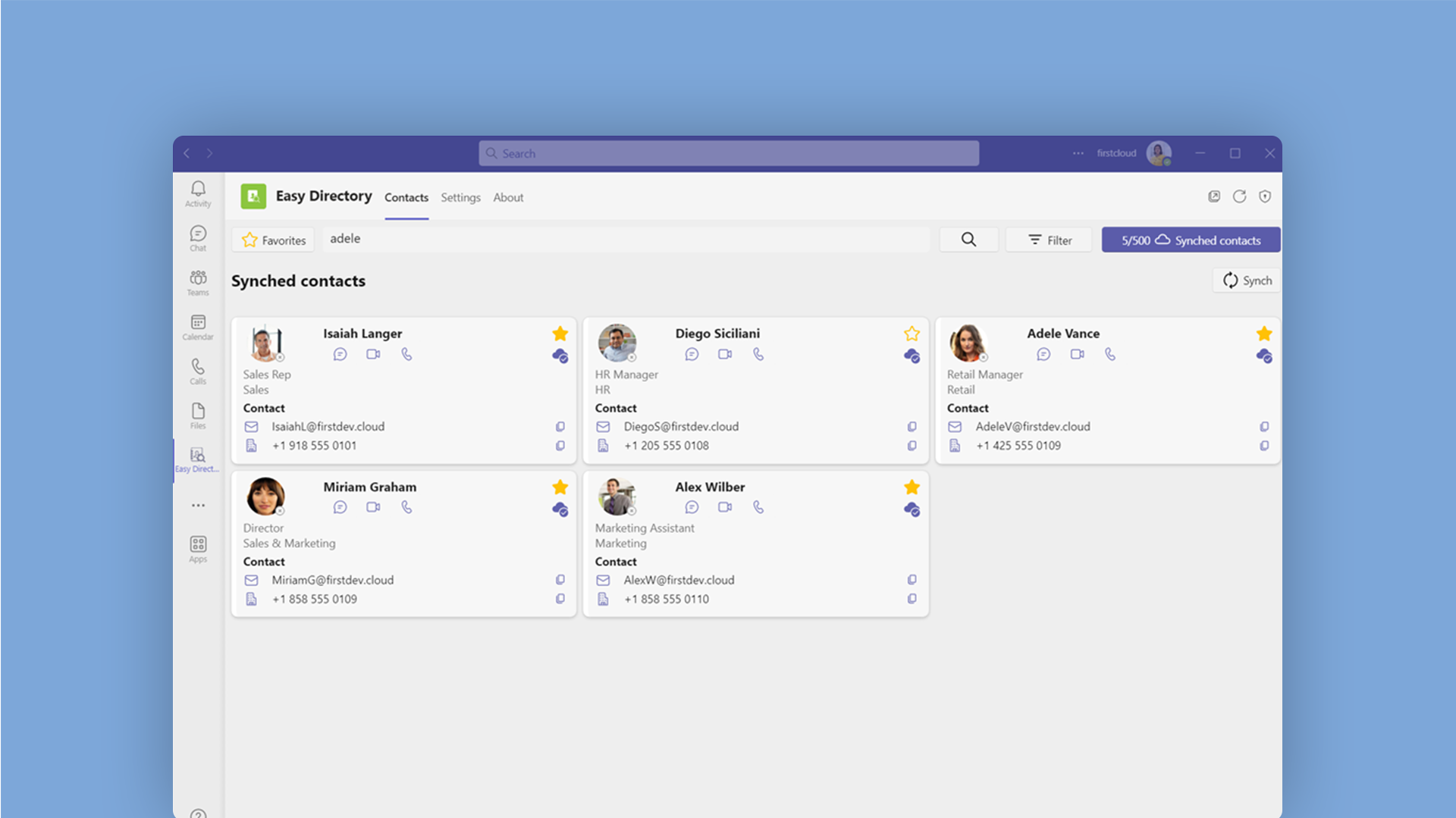
It is important to note that the synchronizer can only synchronize contacts from the contact source to Outlook and cannot synchronize Outlook contacts to other systems.
Quick Actions
See the Teams «Presence» as well as the user photo on internal Microsoft 365 contacts. Start a Teams call, a video call or a chat directly. If you have activated external PSTN telephony, a call can be launched with a simple click on the phone numbers. You can also initiate an email with a single click on the email address.
Copy contact information & more
- Copy contact information with a single click and paste it into other applications.
- Search contacts using free text entries.
The detailed description of all functions can be found in the App Tour.
Requirements for the Easy Directory Teams phone book
In essence, you need the following requirements:
- Microsoft Teams
- Exchange Online
- Optimally, you also have Teams PSTN Calling in place
For the installation, you need the support of a Microsoft 365 Global Admin, i.e. your IT administrator must grant access for the Easy Directory Teams phonebook so that the app can access Azure AD contacts. It is also the responsibility of the Teams administrator to allow the app via permission policy and distribute it to the appropriate employees in the company via setup policy.
How do I install the EasyDirectory app?
The app is offered directly through the Microsoft Teams Store. This gives you the option to install the app directly in Teams or via Teams Admin Center. Detailed information about the installation can be found in the Installation Guide.
You have the possibility to test the Easy Directory Teams phone book for 30 days free of charge. The subsequent purchase of the subscription and billing is done directly through Microsoft and is described in detail in the Easy Directory documentation. The licensing is «concurrent». This means that not all users have to be licensed in every case, but it is measured how many are active in parallel. If a user obtains a license (by using the app), then the license is booked for 30 days for this user. If he does not use the app anymore, the claimed license is released after 30 days. This topic is explained in more detail in the FAQs.
Compliance and data protection
The data and contacts always remain in your Exchange Online and thus never leave your tenant. This means that we do not store any contact data, but only provide the app logic.
To function properly, Easy Directory requires the following Microsoft Graph permissions:
- Contacts.Read
- User.Read.All
- Presence.Read.All
- Contacts.ReadWrite
- Contacts.Read.Shared
- MailboxSettings.Read
The Easy Directory web services are operated in Microsoft data centers (Western Europe, Netherlands).
For more information on compliance and data protection, see the documentation.
Have we sparked your interest?
Without Teams Easy Directory, employees lose valuable time searching for contacts that come from multiple sources. With Easy Directory, find them easily and centrally across all Teams clients (desktop, mobile and web). Gain time they can use for other tasks.
Test the innovative phone book for Microsoft Teams for 30 days free of charge and let it convince you.
Alle Informationen rund um Easy Directory finden Sie auf unserer Produktseite: https://twincapfirst.ch/easydirectory
- Documentation: https://docs.easydirectory.app
- FAQ: https://docs.easydirectory.app/troubleshooting/faq
If you need more information or have any questions about the app, please book a team meeting with our consultant directly.